Immigration Resources
Submissions
Quick Links
Access the submissions portal for your documents here.
Using the Submissions Portal
1. Creating an Account
The submissions portal is located at https://www.audits.ga.gov/auth. If you are a new user, use the “Create Account” form on the front page to register. You’ll need to enter your account’s contact information using your manager’s email address, as well as identify the organization you are creating an account for from the list presented.
Important: In order to start using your account, you will need to click on the activation link sent via email within 15 minutes of filling out the form. Make sure to check your junk or spam folders!
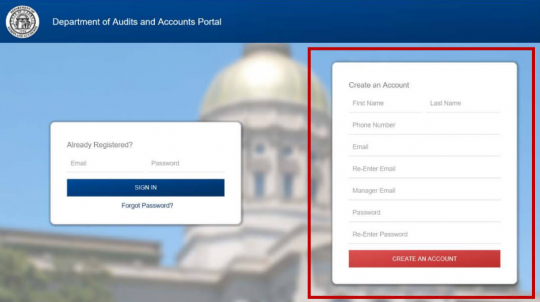
2. Accessing the Collections System
Once you’ve logged in, click your designated tile’s “Collection System” to enter that application. If the collection system you are trying to access is grayed out, this means you need to request access first. Click on the grayed out tile to make a request.
After you’ve made the request, the tile should be in full color and available for you to access. If the tile says “Pending” in yellow, it means you will need to wait for approval prior to using the application.
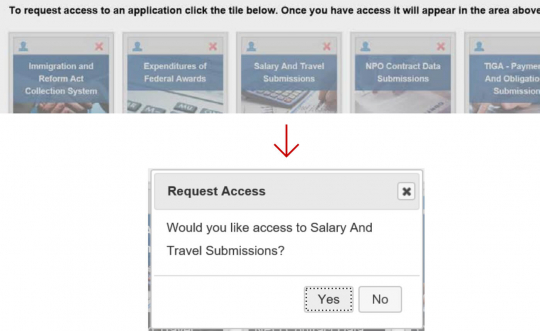
3. Managing Application Access
On the tile of the applications you have access to, you will see two icons at the top. The “X” icon on the right will remove your own access to that application.
The user icon on the left of an application tile allows you to view who has access to your organization’s submission process. This listing should be reviewed each year to verify the users who have access are correct. In order to remove a user, click the “X” next to their last name. Once a user is removed for any reason, they will no longer be able to access that submission process.
In the rare case that you need to request access to other organizations within an application, you can use the “Request Additional Access” button in the top right of the user access listing screen.
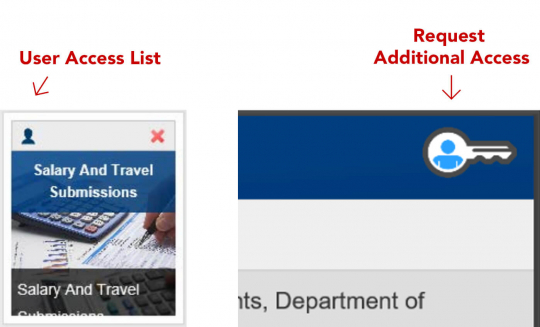
4. Using the Collection Applications
After accessing the application, instructions will vary depending on which application is being accessed. Review the guide for your relevant application below for further guidance.